Logging In to the Attendee Website:
Step 1: Access the login page here.
Step 2: Enter your info. You’ll be prompted to enter your first name, last name, and email address. Then click Next.
 Step 3: Verify your account. You’ll either receive an email and text message containing a verification code, or just an email. Read it, then return to your browser, enter the code, and click Log in.
Step 3: Verify your account. You’ll either receive an email and text message containing a verification code, or just an email. Read it, then return to your browser, enter the code, and click Log in.
You’ll be logged in and taken to the Virtual National Convention Home page.
NOTE: Verification codes can only be used once and expire after 24 hours. If you’re logging in on multiple devices, you’ll receive a new verification code for each
_____________________________________________________________
Logging In From the Event App
Step 1: Download the app. Access the App Store or Google Play Store and search for the “Cvent Events” app. Once you’ve found the app, download it.
Step 2: Open the Cvent Events App and in the search bar type in “The 2021 Virtual PWSA | USA National Convention.”
Step 3: Download the event. Tap the icon to download the event.
If prompted, enter the event ID and tap Download event.
Step 4: Enter your info. If you aren’t automatically prompted to log in, tap the Profile tab at the bottom of the screen, then Log in.
Enter your first name, last name, and email. Then tap the arrow.
Step 5: Verify your account. You’ll either receive an email and text message containing a verification code or just an email. Read it, then return to the app, enter the code, and tap the arrow.
After entering the verification code, you’ll be logged in and taken to the event’s Home page, or back to the Profile tab.
NOTE: Verification codes can only be used once and expire after 24 hours. If you’re logging in on multiple devices, you’ll receive a new verification code for each.”


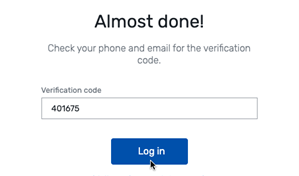
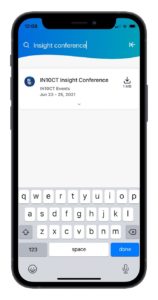
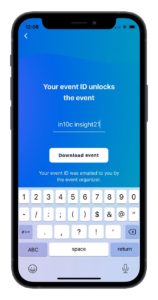
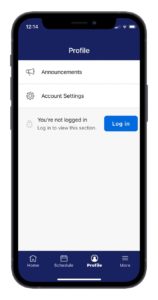
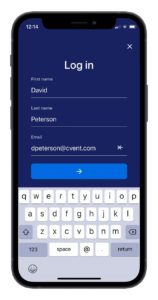
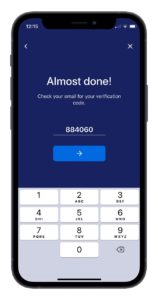
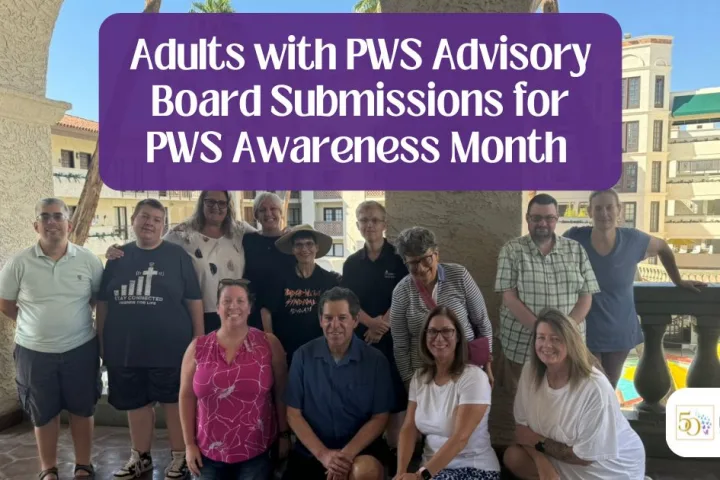
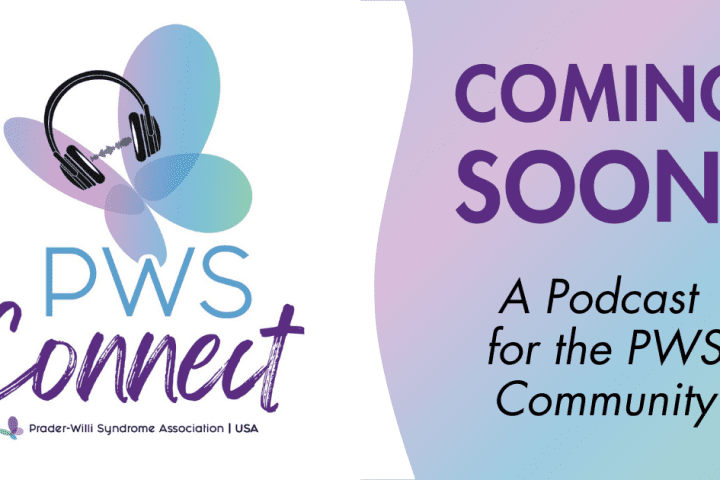
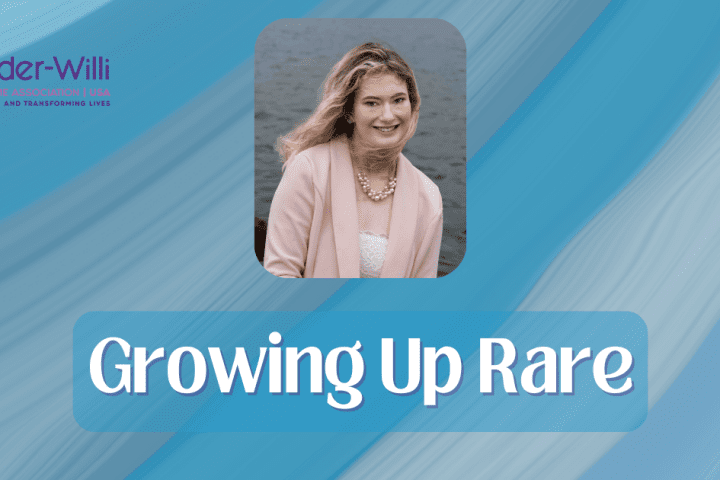
 Jennifer Bolander has been serving as a Special Education Specialist for PWSA (USA) since October of 2015. She is a graduate of John Carroll University and lives in Ohio with her husband Brad and daughters Kate (17), and Sophia (13) who was born with PWS.
Jennifer Bolander has been serving as a Special Education Specialist for PWSA (USA) since October of 2015. She is a graduate of John Carroll University and lives in Ohio with her husband Brad and daughters Kate (17), and Sophia (13) who was born with PWS.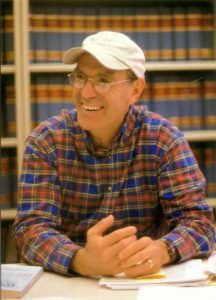 Perry A. Zirkel has written more than 1,500 publications on various aspects of school law, with an emphasis on legal issues in special education. He writes a regular column for NAESP’s Principal magazine and NASP’s Communiqué newsletter, and he did so previously for Phi Delta Kappan and Teaching Exceptional Children.
Perry A. Zirkel has written more than 1,500 publications on various aspects of school law, with an emphasis on legal issues in special education. He writes a regular column for NAESP’s Principal magazine and NASP’s Communiqué newsletter, and he did so previously for Phi Delta Kappan and Teaching Exceptional Children. Evan has worked with the Prader-Willi Syndrome Association (USA) since 2007 primarily as a Crisis Intervention and Family Support Counselor. Evans works with parents and schools to foster strong collaborative relationships and appropriate educational environments for students with PWS.
Evan has worked with the Prader-Willi Syndrome Association (USA) since 2007 primarily as a Crisis Intervention and Family Support Counselor. Evans works with parents and schools to foster strong collaborative relationships and appropriate educational environments for students with PWS. Dr. Amy McTighe is the PWS Program Manager and Inpatient Teacher at the Center for Prader-Willi Syndrome at the Children’s Institute of Pittsburgh. She graduated from Duquesne University receiving her Bachelor’s and Master’s degree in Education with a focus on elementary education, special education, and language arts.
Dr. Amy McTighe is the PWS Program Manager and Inpatient Teacher at the Center for Prader-Willi Syndrome at the Children’s Institute of Pittsburgh. She graduated from Duquesne University receiving her Bachelor’s and Master’s degree in Education with a focus on elementary education, special education, and language arts. Staci Zimmerman works for Prader-Willi Syndrome Association of Colorado as an Individualized Education Program (IEP) consultant. Staci collaborates with the PWS multi-disciplinary clinic at the Children’s Hospital in Denver supporting families and school districts around the United States with their child’s Individual Educational Plan.
Staci Zimmerman works for Prader-Willi Syndrome Association of Colorado as an Individualized Education Program (IEP) consultant. Staci collaborates with the PWS multi-disciplinary clinic at the Children’s Hospital in Denver supporting families and school districts around the United States with their child’s Individual Educational Plan. Founded in 2001, SDLC is a non-profit legal services organization dedicated to protecting and advancing the legal rights of people with disabilities throughout the South. It partners with the Southern Poverty Law Center, Protection and Advocacy (P&A) programs, Legal Services Corporations (LSC) and disability organizations on major, systemic disability rights issues involving the Individuals with Disabilities Education Act (IDEA), Americans with Disabilities Act (ADA), and the federal Medicaid Act. Recently in November 2014, Jim retired.
Founded in 2001, SDLC is a non-profit legal services organization dedicated to protecting and advancing the legal rights of people with disabilities throughout the South. It partners with the Southern Poverty Law Center, Protection and Advocacy (P&A) programs, Legal Services Corporations (LSC) and disability organizations on major, systemic disability rights issues involving the Individuals with Disabilities Education Act (IDEA), Americans with Disabilities Act (ADA), and the federal Medicaid Act. Recently in November 2014, Jim retired.